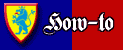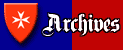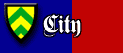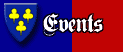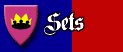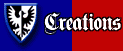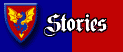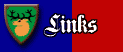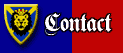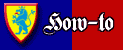
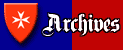 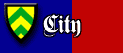 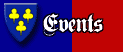 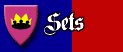 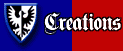 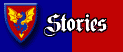 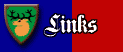 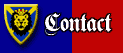
|
Minifig Torso Designs and Stickers
by Anthony Sava, 10 XI 2003
Ok, you've collected from all sorts of themes- Star Wars, Harry Potter, Trains, Town and Adventurers. Well great. Now you have all these minifigs with unusable bodies. From now on, considered your list of options extended.
Discuss this article!
How many Harry Potter's do you have? How many Storm Troopers? How many LEGO minifigs do you have that just aren't fit in a traditional or traditional fantasy medieval themed collection? Well, you have one out of about four choices to make.
You can either sell them, but just how much money can you make off good old common Harry? You can let them collect dust, but what good is that? You can part them out, but what are you going to do with their armless, headless, legless bodies?
Why not add to your army of soldiers or throngs of villagers? Change your old previously useless minifigs into something better!
All the torso images that are found in this article depict or are based off of official LEGO designs, which are copyrighted by LEGO. However, these images were all created by me, and not simple scans. If any LEGO employee or representative wishes to contact me about the legality of these images, please contact me at sava at ikros dot net.
Decided on changing your figs, eh? This is the article for you.
TEMPLATES
The first thing you'll need before you start creating a torso design is a template. After all, there's not much sense in creating a sticker if it won't fit on the minifig.

Take a look at a Minifig's body. You ever notice that LEGO has used set mathematics with their bricks? Well it seems that's carried over into some of their figs. A minifig's body is exactly 1.5 cm wide at the base, 1 cm wide at the top, and 1.2 cm tall.
Why is that important? Because it gives us reference points to use when printing out stickers!
So we have a reference point. Now we need a template. To create a template, the easiest way is to get an existing image of a torso and use the silouhette as a guide to create the perfect shape.
However, those of you reading this article don't even have to go that far. Here is a template for your use. Just click on the image for the full size.

Download the PSD
Download the Bitmap
The template is big, yes. But that is so you can have a really nice, large image to be shrunk down with a high level of detail when printed.
This templates has been designed to be printed out at 500 dpi. At this resolution, the image will print out at exactly 1.5 cm wide. Pretty nifty, huh?
However, if you don't have a high level graphics program to work with, or a system that won't print out a picture in that way, here's what you will need to know:
In order to print an image at 1.5 cm wide, an image at:
500 dpi needs to be 295 pixels wide
300 dpi needs to be 177 pixels wide
100 dpi needs to be 59 pixels wide
The default of programs vary, so you'll need to figure out what you have if it cannot changed. Photoshop's default seems to be 300 dpi.
IMAGES
Ok, so we have our template. Now we need to fill it with something. It doesn't matter what you fill it with, as long as you like the image.
If you are planning on drawing your own torso image, as opposed to using an existing image from somewhere, you'll want to skip the next few steps.
First, find an image. For the purposes of this demonstration, I'll go with the Dark Forestmen torso. This image is from Scott Runyan's brickshelf gallery, and was not used with permission. While brickshelf galleries are accessible to the public, I will happily remove this image if Scott contacts me to do so.

Find yourself an image that you can see the entire image straight on, that is, the camera is looking right at the image. This way, you can have a much easier time of editing.
Then, blow up the image to fit inside the template, and orient it the way you'd like to see it in the image.
Then begin the process of cleaning up the image, if necessary.

Click on the image for a larger view. Here you can see that I've already begun re-drawing all of the torso's features. Because photoshop works with layers, I can remove the belt layer to work on the belt buckle using the original image.
If you're interested in using the same colors I used, here are a couple of files for you.

Download the PSD
Download the ACO (Color Swatches File)
Next, add any extras you want to the torso. Here is a file full of extra parts that were used in the torsos I've designed for this article.

Download the PSD

Click on the image for a larger view. Here you can see I've finished the torso. I've added leather straps and buckles, as well as a good neckline.
PRINTING
First you'll need to make sure you can print out the images at the right size. Print a test image of your torso. Did it come out at the right size? If it didn't, you'll want to either change your printing resolution (this is probably in the printing options of the image program you're using) or change the size of the image itself. Please reffer to the image sizes up in the template section if necessary.
Once you can print out your torso design at the right size, there are only two other things that stand in your way.
First, you are going to need a printer capable of printing color (typically) and printing at high resolutions (300-500+). The higher the resolution your printer can print, the more crisp and detailed your stickers are going to be. Once you've exceeded the resolution of your original image, you're not going to see much difference between printers.
Secondly, you are going to need paper. Not just any paper will do. You're going to need, of course, paper compatible with your printer.

Typically people who create stickers use one of two methods.
The first method is to print out their images on non glossy paper and cover the images with clear tape. This adds a shine to and protects the image, but also stiffens it.
However, if cost is no object to you, then going with a glossy paper is better. Photo paper is perhaps overkill, but only the best for your troops, right?
Adhering your sticker to your fig is another hurdle. You can either glue or adhere your sticker using any sort of glue or tape, or you can use sticker paper. Sticker paper is probably best, and much less messy (and of course costs more).
Of course, most people, when printing out stickers, create a large file of many designs to print out with. This way they get the most stickers for their money.
LEGO TORSO DESIGNS
The following designs are found on various LEGO minifigs between 1978 and 2004. Some names of the torsos are not necessarily official, but rather names I've given them when no name is available.
Click on any image to view the larger version.
The Themed Torsos. These torso designs specifically depict a particular theme or faction, and as such have not been altered in color.
The Universal Torsos. These Torso designs, while used heavily in one or two themes or factions, do not depict any one particular group. Some of these torsos are available in a multitude of colors.

"Maiden"
Download the PSD

"Breast Plate"
Download the PSD

"Scale Mail"
Download the PSD

"Fright Knights Cuirass"
Download the PSD

"Peasant"
Download the PSD

"Peasant #2 / Jedi"
Download the PSD
Feel free to use any of these images as you wish. They are free to download and to use for personal, non-commercial use only. However, if the situation arises, please give me my due credit. These torsos were a lot of work.
Don't see a torso you want? Well now's your chance to make it yourself! Just download the template and the colors, find a good picture and start drawing!
--Anthony Sava
all comments and criticisms can be directed to the author at sava at ikros dot net.
|
|
Home | Archives | City | Events | Sets | How-to | Creations | Stories | Links | Contact
© 2003 Classic-Castle.com. Site design © Anthony Sava and Benjamin Ellermann. All rights reserved. This is an unofficial fan created LEGO website, and is not sponsored, authorized or endorsed by The LEGO Group. Visit the official LEGO website: www.lego.com
|